360 Real Estate Photography Tutorial – free course part 2
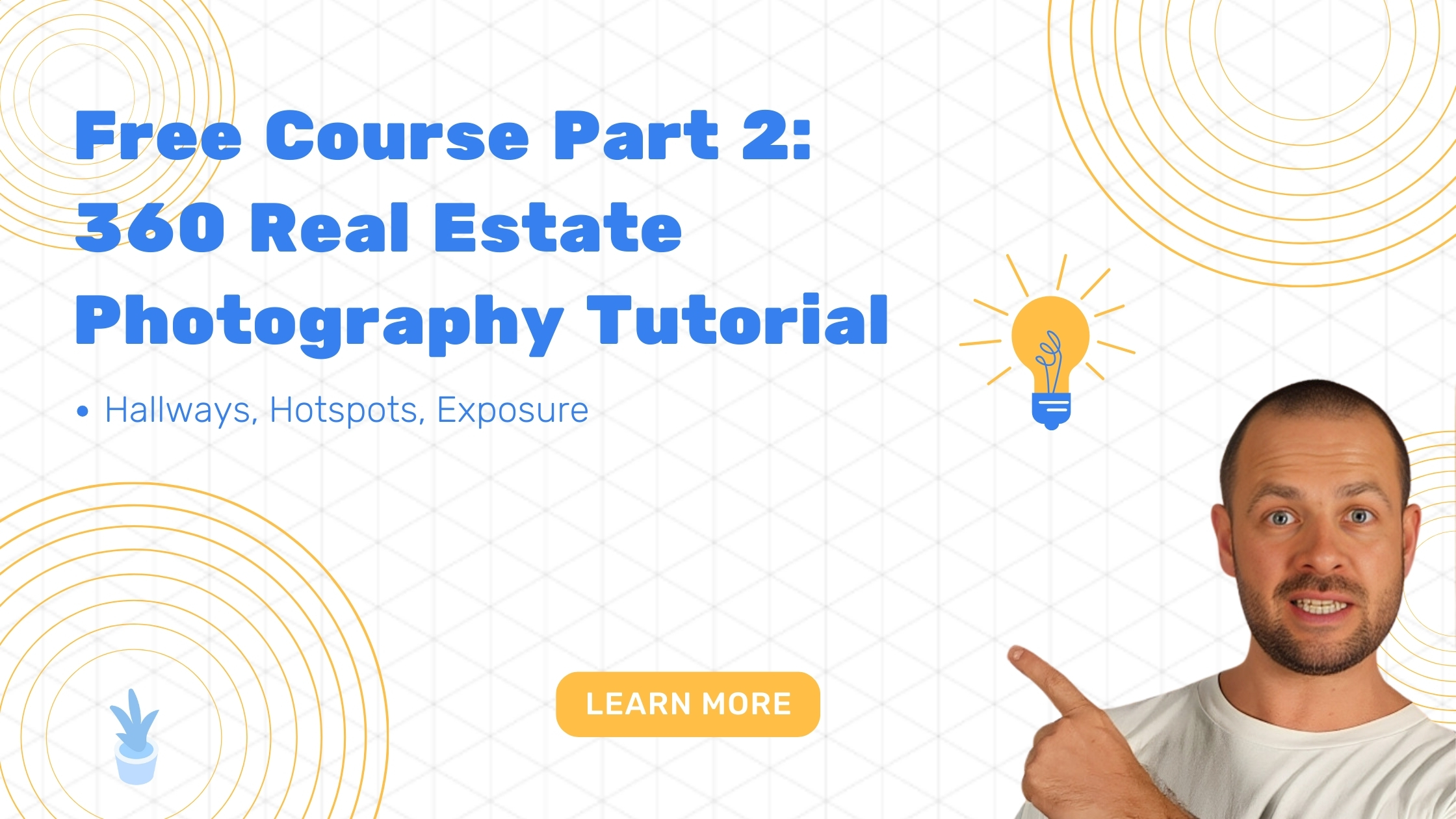
360 Real Estate Photography Tutorial – free course part 2
The series includes:
- 360 camera tripod set up
- 360 camera positioning in virtual tours of properties and 360 photography
- properly point and direct the 360 camera and lenses
- exposure settings on a 360 camera
- avoid the stitch line in 360 photos
- preparing lighting inside of the house for 360 photos
- hallway photography and camera placement in property virtual tours
- kitchen, bedroom, living, outside house 360 photography
- obstacle avoidance in 360 virtual tours
- proper hot spots placement in 3D virtual tours of real estate
- photographing windows and mirrors in vr tours
- adjust and set up exposure and ISO
360 Real Estate Photography Tutorial – free course part 2
In this part, I will talk about lighting, camera positioning in rooms, tripod set up, lens direction, proper hotspot placement, and hallway photography, stitch line, exposure, and ISO.
3. Taking 360 photos inside of the house.
- So we just walked into the house, ’cause we finished shooting outside, and the first thing we have to do is make sure all the lights are on. Absolutely turn on every possible light in the apartment or in the house, and then we can start the setup.
- Start with figuring out where to put the camera in the room. The best way is to put yourself in the position of the camera, and have it spin around and see where are all the entrances and exits. We have to remember that we have to put the tripod on the crossroads, so you can see where you’re going and where you came from, okay? This is the most important thing because otherwise, the viewers will not understand where they’re going. You can’t just magically jump through the wall into the bedroom. But let’s start from the beginning.
- Properly set up the 360 camera tripod first. The first advice about setting up the tripod is don’t put your legs of the tripod too wide, and you will see that in a photo in a second. You should keep the legs of the tripod probably about just one foot or one and a half foot wide, then you won’t see it in the photo.
- Properly aim the front of a 360 camera towards the most important part of the room. Every 360 camera usually has two lenses. Each one of them, has a reach of around 190 degrees, and when they both take the photos, they overlap and they create one 360 sphere. Now, usually where they overlap, a stitch line is created. That’s when those two photos join, and it tends to be a bit blurry. That’s a very important thing. We have to avoid to have the edge of the camera pointing into any important point of view. So, when we walked in to this apartment through the door, we will naturally be looking this way, and you would think, you point the camera like that towards the front, and it should be fine. Well, it would be if we wouldn’t have this corridor there because what your viewers are gonna do, they’re gonna naturally look to the right, and they’re gonna look down the hall to see if they can go and see the bedrooms. Now if this stitch line is pointing right in the middle of the corridor which you can see on the photo, it’s gonna make a slightly blurry line in the middle of that hallway, and we want to avoid that. So to do this, we have to make sure we spin the camera just slightly so that we have the whole view from the kitchen through the dining and the hallway in one lens. In 180 degrees. And to avoid the stitch line in any important points of view, we can point it simply at the corner of this wall, and it will naturally just disappear in here. So once we’ve taken a photo from here, that’s our first shot, we’re gonna move on, and we’re gonna take the photos of the other rooms.
- Take enough photos of hallways. I want to emphasize how important it is to take a photo at the beginning, in the middle and at the end of every hallway. Remember, you have to see where you came from and where you’re going. Now the simplest solution or explanation to that is think if you were to take those photos and send them to somebody in your office to do the tour for you, upload it for you, but they have never been in this house, so they don’t know that there’s an office or a bedroom behind the doors in the middle of the hallway. And they will not be able to put the tour together. But if you’re gonna put the camera in front of the doorway, you’re gonna have some points of references. So you will see that in the office, you have a chair and a computer, you have a tent in the kid’s house, and you have a big bed in the main bedroom. So remember always take a photo on crossroads, as I said with the ability to see what’s inside of every room. You have to remember that the buyers have to understand the flow of the house, and if you’re gonna start magically jumping through walls or ceilings, they will not understand the house, and the virtual tour is not gonna be as awesome as it should be, and they may not be interested in coming into the open house because they will not understand this house.
- Avoiding the “stitch line”. First of all what we have to do is start with finding out where the stitching of the camera is pointing, and I will show you on the photos in a second that when the stitching of the camera is pointing slightly onto that wall, you will be able to see that little line on this wall. And I’ll show you how to get rid of it. Sometimes it’s as simple as putting the camera directly underneath the lights or pointing the edge of the camera to the strongest source of light, which would be the window. But sometimes it simply doesn’t work, and the line is there. You will see this line because I’m telling you about it. Your viewers or the buyers will probably never figure it out. They will think it’s a shadow, but I want those tools to be perfect, so I’ll show you how to hide it. So now the camera is pointing slightly into the 1/3rd of this wall and on the photo you can see that there’s a line. Now to get rid of that line or to hide it, all we have to do is spin the camera slightly and point it right into the corner of this room, and then it creates a natural crease, and the line disappears. It’s as easy as that, and you can do it in any other location.
- Adjusting the exposure in your preview. We are still in the office, and this is our live preview in 360 for the camera can see, and as you can see over here, the windows are slightly blown out, and sometimes the room is a bit dark or too bright. So all you have to do is find this option up here on top, hit those three little sliders, you open it up and it shows you all the different adjustments that you have. The ISO, and that should always be set up to about 50 (or as low as possible), and then this two triangles, black and white, plus and minus, this is exposure. And with the exposure, you can just simply slide your finger. It’s usually on zero, and to darken up the room a bit as you can see the window’s really blown up, so you turn it down to let’s says minus one, and it’s gonna give you a live preview of how the room darkens. Did you just see what happened? Now, you can also crank it up to plus two, and brighten up the room. That’s just some extreme numbers, but just to give you an idea where the exposure is. In here, we’d probably get away with just a zero. One very important thing to remember is that exposure setting, never, ever sets itself back to zero after you turn off the camera. It stays to whatever you set it up to. So if you happen to take some photos outside, and you will want to dim down the sun a bit. I’m gonna go to minus two. When you walk back inside, remember to bring it back to zero because then the whole house is gonna be way too dark or way too bright.
READ PART 1
READ PART 3
Virtual Tours Creator is a one stop shop for all your needs.
We will supply you with the one click 360 camera, tripod and software to create your tours.
But most importantly we will give you up to 2 hours of training and all day phone support so that your tours are perfect.
WE WILL ALWAYS BE HERE TO HOLD YOUR HAND.
If you would like to learn more about how to create virtual tours yourself to improve engagement on your listings, schedule a 15 min information call below and we will call you exactly when you want to hear back from us.


