App for making the fastest professional 360 virtual tours using iPhone with rotators
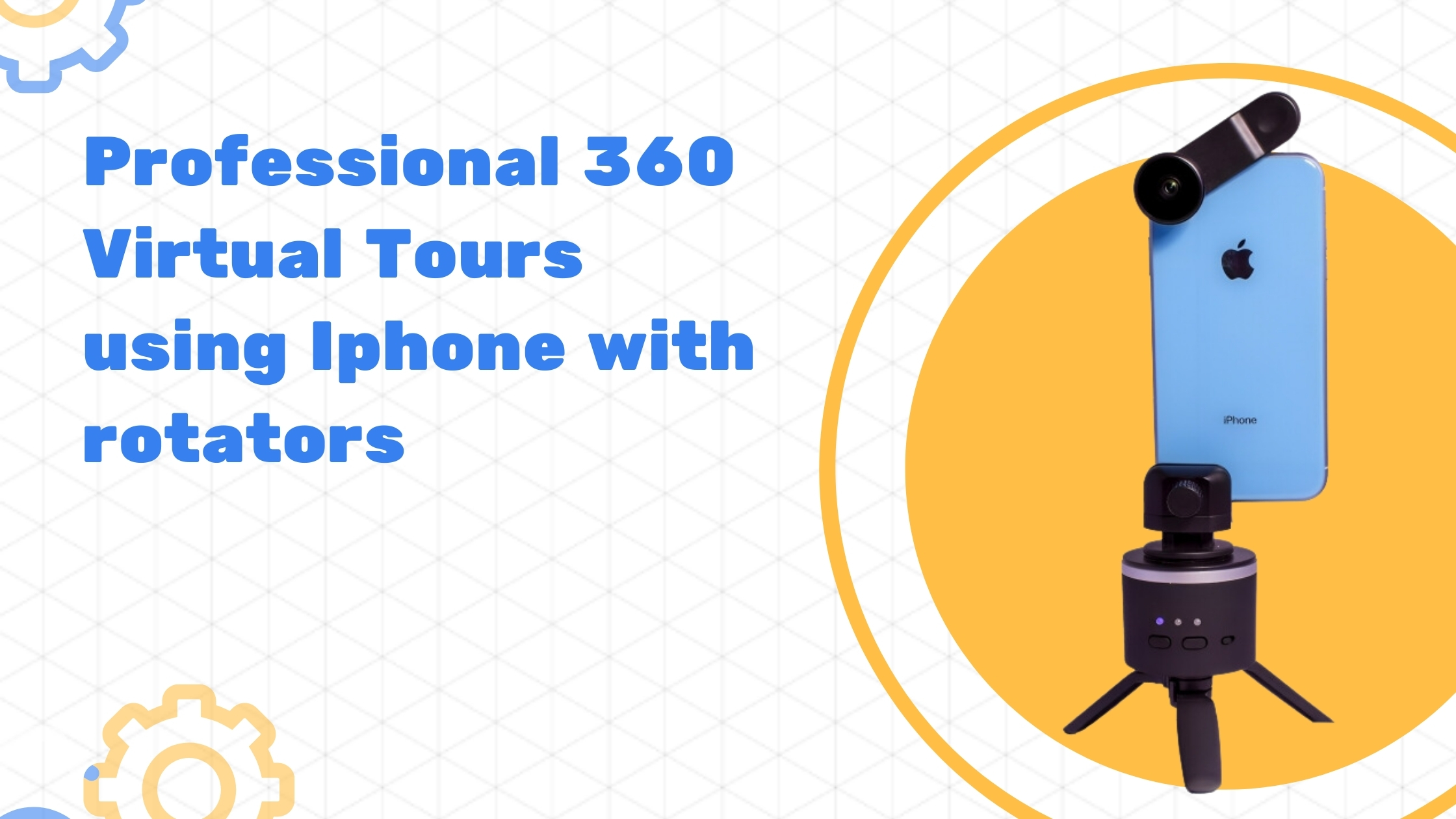
Virtual Tours Creator has just released an iPhone App that is the fastest mobile app for 360 creating virtual tours on mobile with rotators. watch the video to see how easy and fast it is to make a 360 tour of a property !
How to use the Virtual Tours Creator App and the VTC Rotator to create the fastest virtual tours on the planet. Let’s go.
Firstly, you’re gonna have to download the Virtual Tours Creator App, that looks like this, from the App Store. Once it will open, you’re gonna need to log in, or if you don’t have an account, you can sign up and create a free account to create your first virtual tour. Once you’re in, we’re ready to have our first virtual tour. So, all you need to do is to go Add a New Tour. We’ll have to put the property address here. I’m gonna call it Test home. Create. Then we’re gonna name the rooms, and we have prepopulated rooms’ names down in here, where it says, “Select room,” so we can call it Front, Entry, Hallway. We’ll call it a living room, Confirm. Continue, then we choose the floor on which the property is. So, ground floor, you can choose First, Second, or Custom, and then Continue. Now, all we need to do is turn on, see, it says, “Connecting to Bluetooth.” There’s no connection, so what we need to do is turn on our VTC set, and when it’s connected, it gives you a green tick, and now we need to put our lens on the phone. I have the cover, so it’s gonna be quick and easy. We’re gonna need to give it a wipe using the cloth provided in the set, both the camera lens and the VTC lens, and we’re gonna place it in the holder, just as instructed in the previous step, so aligned with the knob, tilting slightly upwards. It’s a bit too much, so we have to go back to get the green light, and first thing that we do once we’ve name the rooms and everything is aligned, as you can see, we’re gonna press the button so the phone can start the rotation, and it will stop eight times, eight times. Do not try to tap it, do not try to stop it. It moves around, and every time it spins, it takes seven photos because it shoots in HDR, so you’re gonna have those perfectly stitched, 360 panoramas with no blowout windows, okay? This is step one. We are now in an apartment. We’re gonna have a living room. There’s a kitchen, and there is a tiny hallway down there, with a bedroom and a bathroom that we’re gonna shoot now. Okay. Once this finalizes, normally you would press a button to go to add a new panorama, okay? When it’s perfect, you can spin around, see if you like your panorama. You can check out if there’s no black hole in this on the ceiling, that’s very important. This is the correct position. If there would be a black hole, please press Try again, so it’s gonna take the photo again, but we are happy with my panorama, and we are gonna press Done, okay? When it’s done, now it’s gonna take us to the next step, where we can choose to shoot the next room, okay, and on the screen, you see, you can either go add a new panorama, like you used to do before, and you can shoot all your rooms without connecting them using the hotspots, so the arrows that you can click on, but because this is the fastest app on the planet to create virtual tours, we’re gonna add the hotspots as we go, so watch close now. I’m just gonna tap the screen and open the living room panorama, so you can see down the hallway, you can see the kitchen, and in here, you can see me. Now, I want to go and shoot the next photo down the hallway, so I will just tap the screen where I want the connection to be created, and it says create a new panorama, so we want to go to the next room. We’re not going to call it Living Two, we’re going to call it a Hallway, so we choose from the list, confirm, Continue, which floor, and now all we need to do is just to put the tripod in the correct spot. So, as with the hallways, we need to always put the camera on the crossroad so we can look backwards to where we came from, we can look inside of the bedroom, and also inside of the bathroom slightly, and all we need to do is tap the screen, and now it’s gonna do those seven rotations again, and it’s gonna have a hallway already connected with a living room. You’re gonna see it on the video, on the left-hand side. Now, once the hallway photo has been taken, the app will automatically ask you if you want to create a hotspot back to the living room, where you came from, and this is so good. This is so quick. You will never have to log into the online portal again to connect the hotspots. You will be logging into the online portal to add info points, to add website links, and to add normal photos that you’re gonna take with your phone of inside of the cupboards, inside of the drawers, or the window blinds, okay? Pay attention, see what happens there. It’s almost finished. Now, there’s a preview. If you like the panorama on that, we can check the ceiling. There’s no black hole, we go Done. Just to give you an idea, we are back in the living room, and you can see there’s already a hallway hotspot created. Yeah? Done. Now, the system is asking you, Add return hotspot to Living, because we took a photo of Hallway, and we go yes, so just tap on it, and now it takes us to the hallway, and we just need to point the direction of where the living room is, and we will tap the spot we want the hotspot, okay? Bam, it’s there. If you want, you can move the hotspot by holding on the screen for two seconds, holding on the hotspot, and you can move it left, right, up, down, yeah? So, you point where you want it and you let go, and when that’s the proper location, you go Done. Okay, we are now standing in the living room. We can go to the hallway, and now all we need to do is shoot the bedroom that you can see in here and the bathroom. So, let’s go. We are now in the bedroom, and what we need to do is take a photo of the bedroom, connect the hallway that we already have taken a photo of, and now we’re just gonna tap the screen on the hallway to find the spot where the camera is standing in the bedroom, and we tap it, and it says, “Add new panorama,” or add a panorama from existing photos, just in case, if you had some before, but we don’t have any, so go Add new panorama. And now, we need to give it a name, again. Bedroom, Confirm, which floor, and that’s it, and we tap the screen to do a 360 rotation. Now that the panorama is finished, we’re gonna check it out. Again, check the ceiling, if it’s done. It’s done, and again, the hotspot is there, from the hallway to the bedroom, and the system is asking if we want to create a return hotspot to the hallway. We are in the bedroom. You see the camera there. That’s where it was standing, and we just tap there, create a hotspot to Hallway, Done. Now, while standing in the hallway, we need to spin the image around because the bedroom is just behind you, or behind us, and you’re gonna see the bathroom, and you’re gonna tap on the screen to add a hotspot to a new panorama, which we’re gonna call the Bathroom. So, Bedroom, Kitchen, Dining, Bathroom, confirm, and let’s go to the other side to put the camera in the bathroom. It’s a pretty tiny bathroom, so I’m not gonna try to squeeze myself in there, but as you can see, the phone is set up there. All we need to do is tap the screen to start the rotation, and we’re gonna now take the photo of the bathroom. It’s finished. Because this was our last room, we can take the phone out, and now, before we finalize, gonna check the panorama, approve it again. Now, you can see, while standing in the hallway, we can see the bathroom hotspot already created. Do we want to create a hotspot back to hallway? Yes, or Skip? Yes, we do, so it’s gonna take us to the beautiful bathroom. We can see the hallway. We tap on the screen at the hallway, and we’re done! Our tour is finished. If we want, we can also use this button for adding new panoramas. You don’t have to go anywhere. You’ve got the list of the rooms included in the virtual tour in here, so you can either click on the hotspot or click on those photos to move between rooms, but if we’re gonna go to the hallway, we now can see that there’s a hotspot to the bedroom, hotspot to the living room. We’re gonna go back. Our tour is finalized and it’s finished! Let’s go back to the living room. I’ll show you one more thing. So, from now on, your tour has been created. All you need to do is to go into your virtual tour that you just created, where you have all the photos, and you need to upload all your photos. So, look at your photos that need to be uploaded. You press this button. It will show you the progress of upload on every photo. So, you can see, there’s 15%, and once this is done, your tour will be fully available in the online portal, where you will be able to add the hotspots. If you’re not going to add those, upload those photos to the cloud, your virtual tours that you want to share with viewers will be very blurred, and there will be a message telling you to upload those photos, okay? It’s very important, you must upload those photos while you’re in the property or when you’re finished, okay, and that’s it. Everything has been done. It’s been uploaded. Your tour is ready to share. You might ask me how to remove it, how to remove a hotspot if it’s in the wrong spot. You know how to do it online, but you can also do it in the app, and to do it in the app, you just need to hold your finger on the screen, on the hotspot, and there’s a message saying, “Remove hotspot.” If you want to remove it, you just remove it, and then it’s gonna disappear from the virtual tour, but we still want to connect the living room with the hallway, so we just tap where we want the connection, and we can now connect it to a room called Hallway. Do we want to add the returning hotspot? Not really because it’s been created before, so you can skip it, and that’s it. Thank you very much for watching this tutorial. I’m super excited. Let me know how you go. See ya!
Fastest, professional, DIY virtual tours for real estate
How to make a virtual tour?
Virtual Tours Creator is the only software in the whole wide world that will teach you ONE ON ONE how to do the 360 tours. We will hold your hand throughout the whole process. From buying the proper camera, through taking your first 360 photos, uploading them to a vr tour, teaching you how to properly position the camera around the property to publishing it. Not like all other providers who only offer to take your money for the subscription :). KEEP THAT IN MIND.
Of course, 360 camera or the VTC 360 set is essential, so you must buy it. It is a modern device, but easy to use. All you have to do is put it on a tripod in the center of the room and set it via mobile app. After a few seconds panoramic photo is ready, so you can take the camera to the other place. Whole process should not take more than 10 to 20 minutes (depending on the size of property), so you can save a lot of time.
Virtual Tours Creator is a perfect solution for real estate sellers who want to be up to date with client’s needs. Using this platform is very cost effective and competitive but the quality of finished vr tour is excellent and is praised by clients. If you use this technology properly, especially now, you will start picking up clients in no time. You can sell with 360 virtual tours in less than two weeks and easily get new listings, significantly increasing your earnings. At this moment in time there is not that many other agencies that are offering 360 tours, so it is a competitive edge, which helps to stand out from the competition.
What are you waiting for? Buy the 360 camera and, register for free at virtualtourscreator.com.au , make photos and get new clients – as simple is that! The value you will get from new commissions, property managements, listings, and the promotion will be beyond your expectation. On top of that, you will spend a lot less on it than if you ordered a professional implementation.
Rent or sell sight unseen, win more listings, and stand out of your competition. Present your offers in most effective and easiest, affordable way. Use online software to create unique virtual tours in under 15 minutes for less than $3!



