Contents
How to add an extra floor to a 360 tour
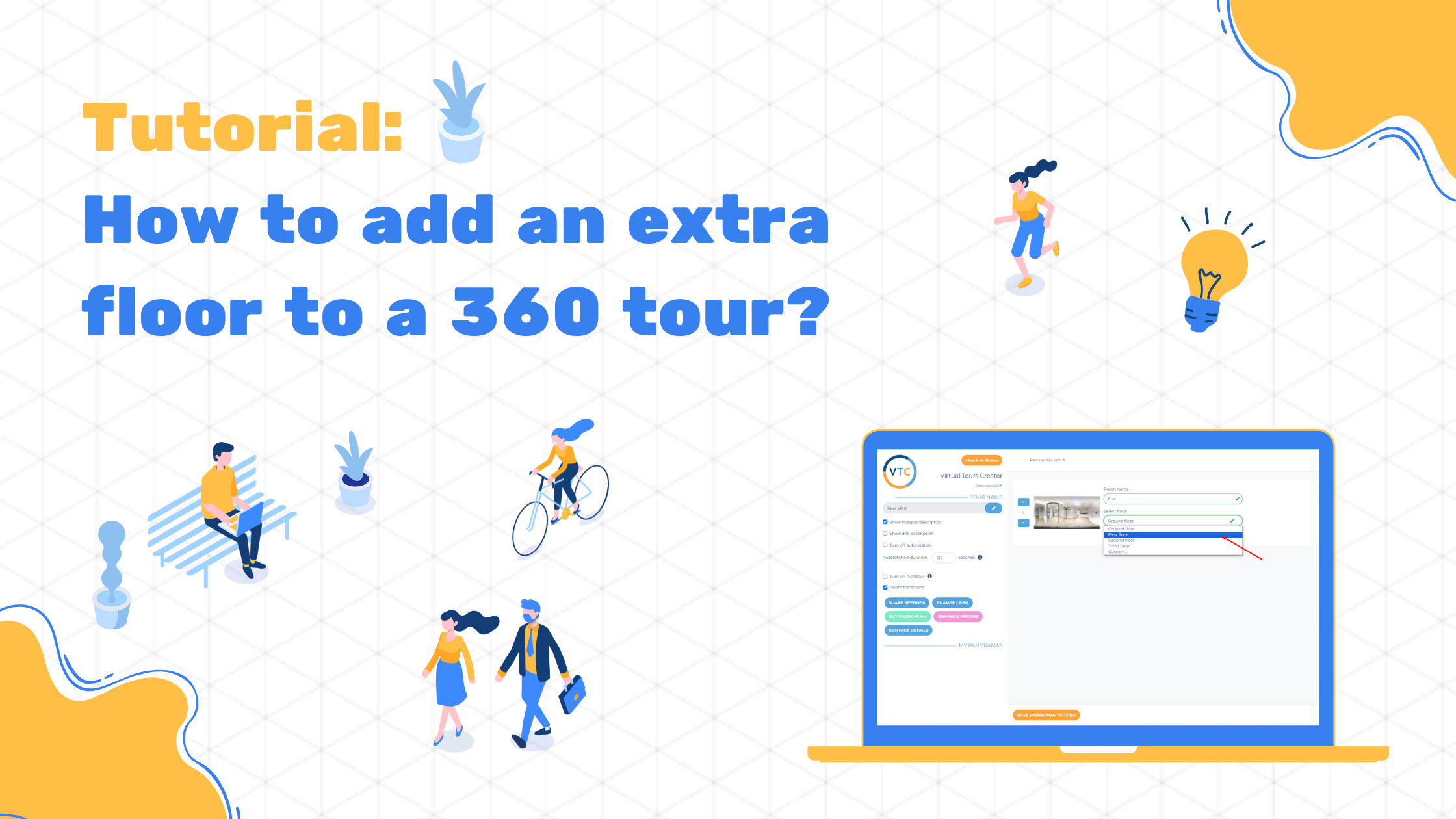
If you’re setting up a virtual tour and need to add an extra floor, the process is simple and effective. A well-structured tour ensures that viewers can seamlessly explore a property, making it more engaging and useful. Whether you’re showcasing a multi-story home, a commercial building, or any space with multiple levels, adding an extra floor enhances the experience and gives potential buyers a complete perspective.
Why Adding an Extra Floor is Important
360 virtual tours offer a highly immersive way to showcase properties. When a tour lacks an extra floor, viewers might not get the full picture, which could lead to missed opportunities. Here’s why including additional levels matters:
- Complete Property Showcase: Viewers can explore the entire property, rather than just a portion of it.
- Better Navigation: A properly structured tour with all floors included makes it easier for users to understand the layout.
- Enhanced Engagement: The more detailed and interactive your virtual tour is, the longer potential buyers stay engaged.
- Improved Buyer Decision-Making: A comprehensive tour gives buyers a realistic feel for the space, helping them make informed decisions.
Now, let’s walk through the steps to add an extra floor to your 360 virtual tour.
Step-by-Step Guide to Adding an Extra Floor
Step 1: Visit the Home Page
Start by logging into your Virtual Tours Creator account and heading to the Home Page. This is where you’ll find all your virtual tour projects.
Step 2: Select Your Tour
Look through your list of tours and choose the one you want to edit. Clicking on the tour will open its editing options.
Step 3: Open the Floor Plan Manager
Next, find and click on the FLOOR PLAN MANAGER button. This is the tool that allows you to manage and edit floor plans for your tour.
Step 4: Edit the Floor Plan
Once inside the Floor Plan Manager, click on EDIT FLOOR PLAN to start making changes. This will open up the existing floor plan, allowing you to modify it and add new elements.
Step 5: Add a Hotspot for the New Floor
Hotspots are clickable points within a virtual tour that allow viewers to move between areas. To add one for the new floor:
- Hover your mouse over the area on the floor plan where you want to place the hotspot.
- Click to place the hotspot in the correct position.
Step 6: Name the Room or Area
After placing the hotspot, name the room or section it leads to. This helps users easily identify different spaces within the tour.
Step 7: Confirm and Save
Once you’ve added the hotspot and named it, click ADD to finalize the change. To ensure everything looks right:
- Hover over the newly added hotspot in the floor plan.
- Confirm that it links correctly to the new floor.
- Save your changes to update the virtual tour.
Best Practices for Adding Floors to a 360 Tour
Adding an extra floor is more than just placing hotspots—it’s about making the virtual tour intuitive and easy to navigate. Here are some tips to optimize the experience:
- Keep It Organized: Ensure that the new floor is clearly labeled and easy to access.
- Use Clear Hotspots: Make sure your hotspots are placed in logical locations so users can easily transition between floors.
- Check for Accuracy: Before finalizing, preview your tour to confirm that all links, names, and transitions work correctly.
- Optimize for User Experience: Consider the viewer’s journey. Make navigation smooth by avoiding cluttered floor plans and confusing hotspot placements.
Why Multi-Floor Virtual Tours Improve Property Listings
When potential buyers explore a property, they want as much detail as possible. A single-floor tour may not give them the full experience, while a well-structured multi-floor tour allows them to:
- Understand the Flow of the Space: Seeing all levels helps buyers visualize how rooms connect and how they might use the property.
- Appreciate the Layout: Properties with multiple floors often have different purposes for each level. Virtual tours can highlight key features like master suites, entertainment spaces, or home offices.
- Compare Different Areas Easily: Instead of flipping through static images, viewers can transition between floors in an interactive way.
Conclusion
Adding an extra floor to your 360 virtual tour is a small step that makes a big impact. It enhances the user experience, keeps viewers engaged longer, and helps them fully visualize the property. By following the simple steps outlined above, you can ensure your virtual tour provides a seamless and immersive journey for potential buyers.
A complete virtual tour can be the deciding factor in someone choosing to explore a property further—so don’t leave out any key areas. Take the time to add all floors and create a tour that truly showcases the space!


