Contents
How to Add Hotspots to the Floor Plan in Your 360 Virtual Tour
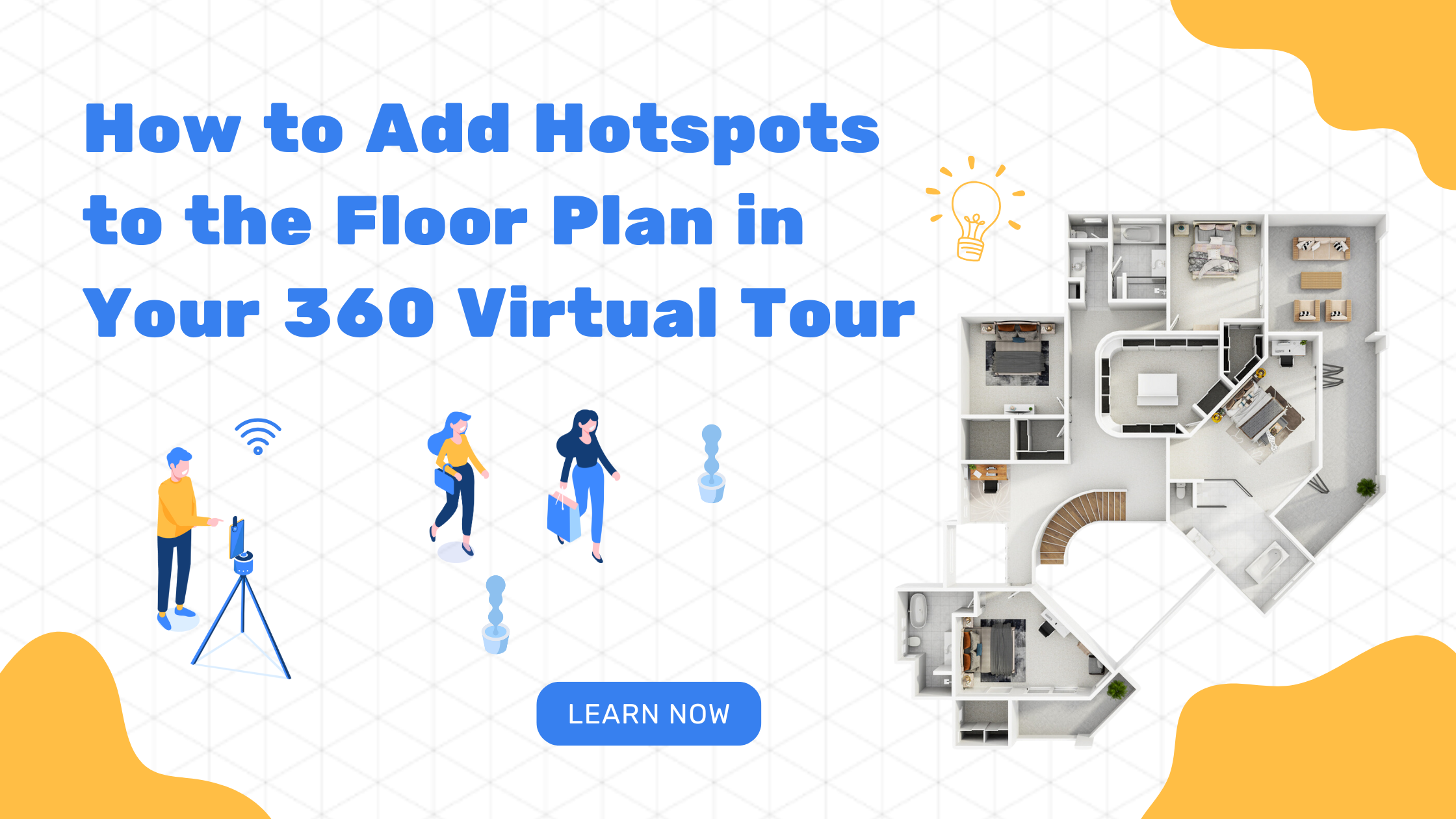
Adding hotspots to a floor plan is a simple yet powerful way to make virtual tours more interactive and user-friendly. Hotspots allow viewers to navigate from one room to another with ease, simply by clicking on specific points on the floor plan. This feature enhances the experience by making navigation more intuitive and engaging. Whether you’re creating a virtual tour for real estate, hospitality, or any other industry, adding hotspots ensures a seamless and immersive experience for users. This guide will walk you through the step-by-step process of adding hotspots using Virtual Tours Creator.
Why Hotspots Matter in Virtual Tours
When exploring a property through a 360 virtual tour, a well-placed hotspot can significantly improve the user experience. Here’s why hotspots are essential:
- Smooth Navigation: Users can move between rooms effortlessly without manually searching for transitions.
- Improved Engagement: Interactive elements keep viewers engaged and encourage them to explore more areas.
- Enhanced Understanding: Hotspots provide a clear visual representation of the space, helping users grasp the property layout more effectively.
- Time-Saving: Instead of clicking around randomly, users can follow the designated pathways for a structured tour.
By integrating hotspots strategically, you can make your virtual tours more accessible and enjoyable for potential buyers, tenants, or guests.
Step-by-Step Guide: How to Add Hotspots on the Floorplan
Follow these steps to add hotspots using Virtual Tours Creator:
Step 1: Select the Tour to Edit
Start by logging into your Virtual Tours Creator account and navigating to the Home Page. From there, select the specific tour you want to edit.
Step 2: Access the Floor Plan Manager
Once inside your chosen tour, locate the FLOOR PLAN MANAGER button and click on it. Then, select EDIT FLOOR PLAN to begin modifying the layout.
Step 3: Hover to Add Hotspots
Move your mouse over the area of the floor plan where you’d like to place a hotspot. You’ll see an option to add a clickable point.
Step 4: Select a Room Name
When adding a hotspot, choose the room name from the list of available options. This ensures that users know exactly where they will be taken when they click on the hotspot. Once selected, click ADD to confirm the placement.
Step 5: Check and Save Your Changes
Before finalizing, hover your mouse over the newly placed hotspot to ensure it’s in the correct location. Once you’re satisfied with its placement, click SAVE to apply the changes to your virtual tour.
Best Practices for Adding Hotspots
Adding hotspots is straightforward, but following best practices will ensure a smoother experience for users. Here are some key tips:
- Place Hotspots Logically: Position hotspots at doorways or natural transition points between rooms for intuitive navigation.
- Use Clear Labels: Name hotspots accurately to prevent confusion and improve the user experience.
- Test the Tour: Before publishing, navigate the tour yourself to ensure that all hotspots function correctly and provide a seamless transition between spaces.
- Maintain Consistency: Keep hotspot placement and labeling uniform throughout the tour to enhance usability.
How Hotspots Improve Virtual Tours
By adding hotspots to the floor plan, you make your virtual tour more than just a collection of images. You transform it into an interactive experience that allows users to explore the space freely. This is especially valuable for:
- Real Estate Listings: Buyers can walk through homes as if they were physically present, helping them make faster and more informed decisions.
- Hotels and Rentals: Guests can preview accommodations before booking, increasing confidence in their choices.
- Retail and Commercial Spaces: Businesses can showcase their layout and key features to attract potential customers or tenants.
If you’re looking to improve your own virtual tours, you might also find our guides on virtual staging and real estate photography useful. For further assistance, websites like Virtual Tours Creator offer additional insights into creating impactful virtual tours.
Adding hotspots to a floor plan is a simple but crucial step in making virtual tours more engaging, interactive, and user-friendly. By following the step-by-step guide above and applying best practices, you can create a seamless experience that keeps viewers engaged and helps them navigate your tour effortlessly.
Enhancing your virtual tours with hotspots not only improves user satisfaction but also makes your property listings more attractive and easier to explore. Take the time to set up your floor plan correctly, and you’ll see the difference it makes in how potential buyers, renters, or guests interact with your space!


