How to Add the First Level to a 360 Virtual Tour
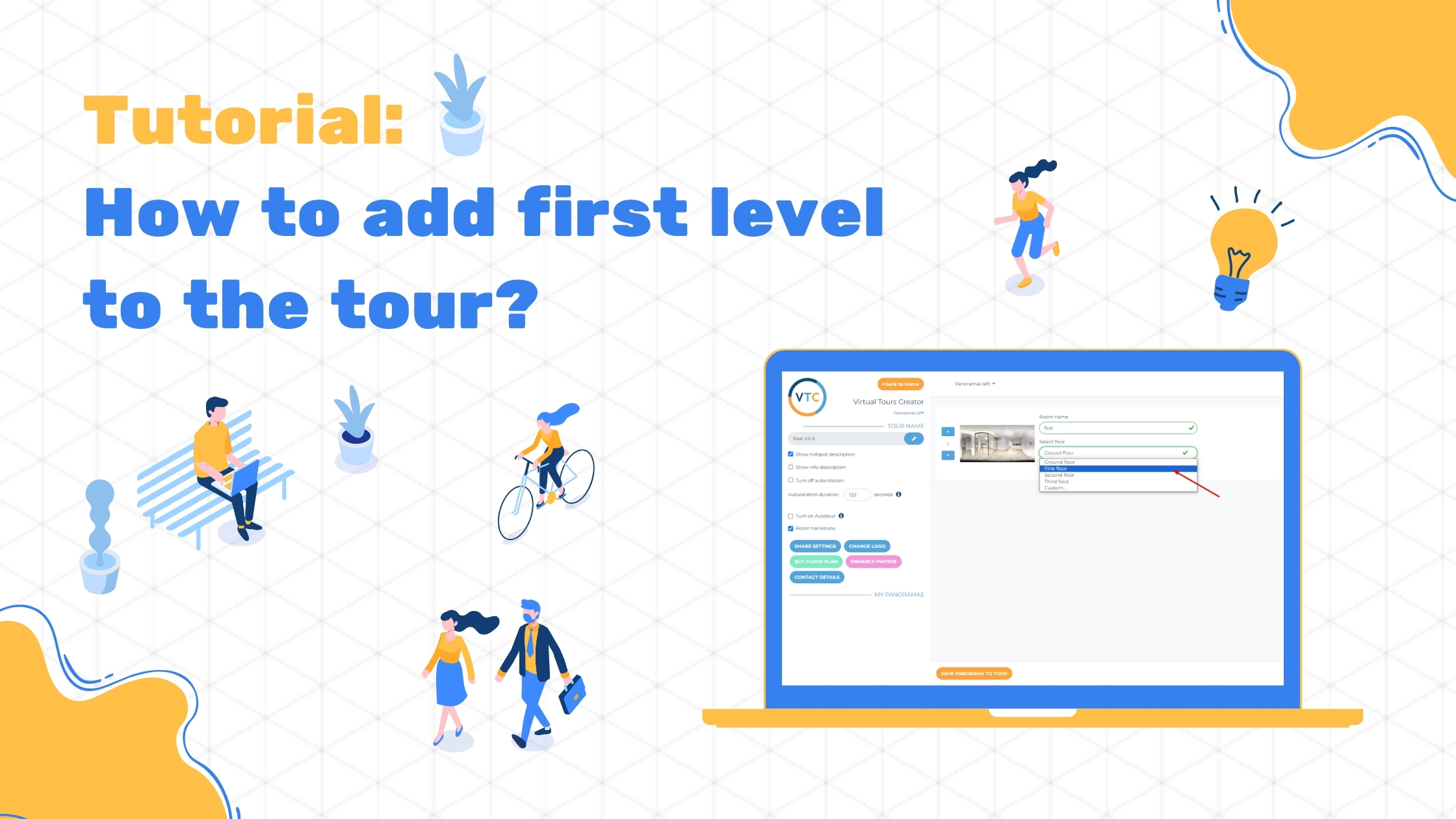
If you’re setting up a virtual tour and want to add the first level to it, here’s a straightforward guide to help you through the process. Follow these steps to ensure your tour is well-organized and engaging for your viewers.
Introduction
360 Virtual tours are a fantastic way to showcase properties and provide an immersive experience for potential buyers. Adding the first level to your virtual tour is crucial for giving viewers a complete view of the property. This guide will walk you through the process in a simple, step-by-step manner.
Step-by-Step Instructions
- Visit the Home Page
Start by going to the home page of the Virtual Tours Creator website. This is where you’ll find all your virtual tour projects. - Select Your Tour
Choose the virtual tour you want to edit. This will open up the editing options for that specific tour. - Access the Floor Plan Manager
Click on the FLOOR PLAN MANAGER button. This feature lets you manage and edit the floor plans for your virtual tour. - Edit the Floor Plan
Click on EDIT FLOOR PLAN to start making changes. This will bring up the floor plan that you can modify. - Add a Hotspot
Hover your mouse over the area of the image where you want to place a hotspot. A hotspot is a clickable point on the floor plan that will allow viewers to jump to that room or area in the tour. - Name the Room
Choose the name of the room you are adding. This name will be used to identify the hotspot. - Confirm and Save
Click ADD to place the hotspot. To make sure everything looks right, go to the floor plan, hover your mouse over the area, and you should see the hotspot you just added. Save the changes to update your virtual tour.
Why It Matters
Adding the first level to your virtual tour helps provide a complete view of the property. It allows potential buyers to explore each level of the home, making it easier for them to visualize living there.
Conclusion
Adding the first level to your virtual tour is a simple yet essential step in providing a comprehensive view of your property. By following these straightforward instructions, you can enhance your virtual tour and offer a better experience for your viewers.


