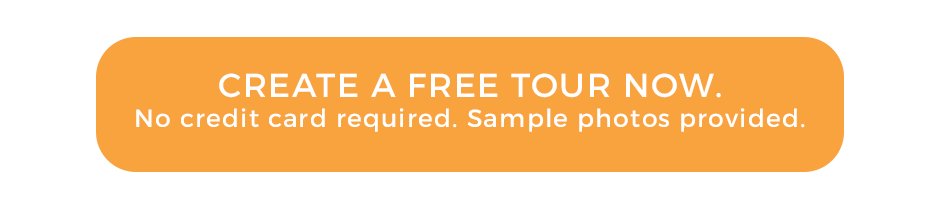How to connect Insta360 ONE X camera to a mobile phone, take HDR photos and download them to your phone.
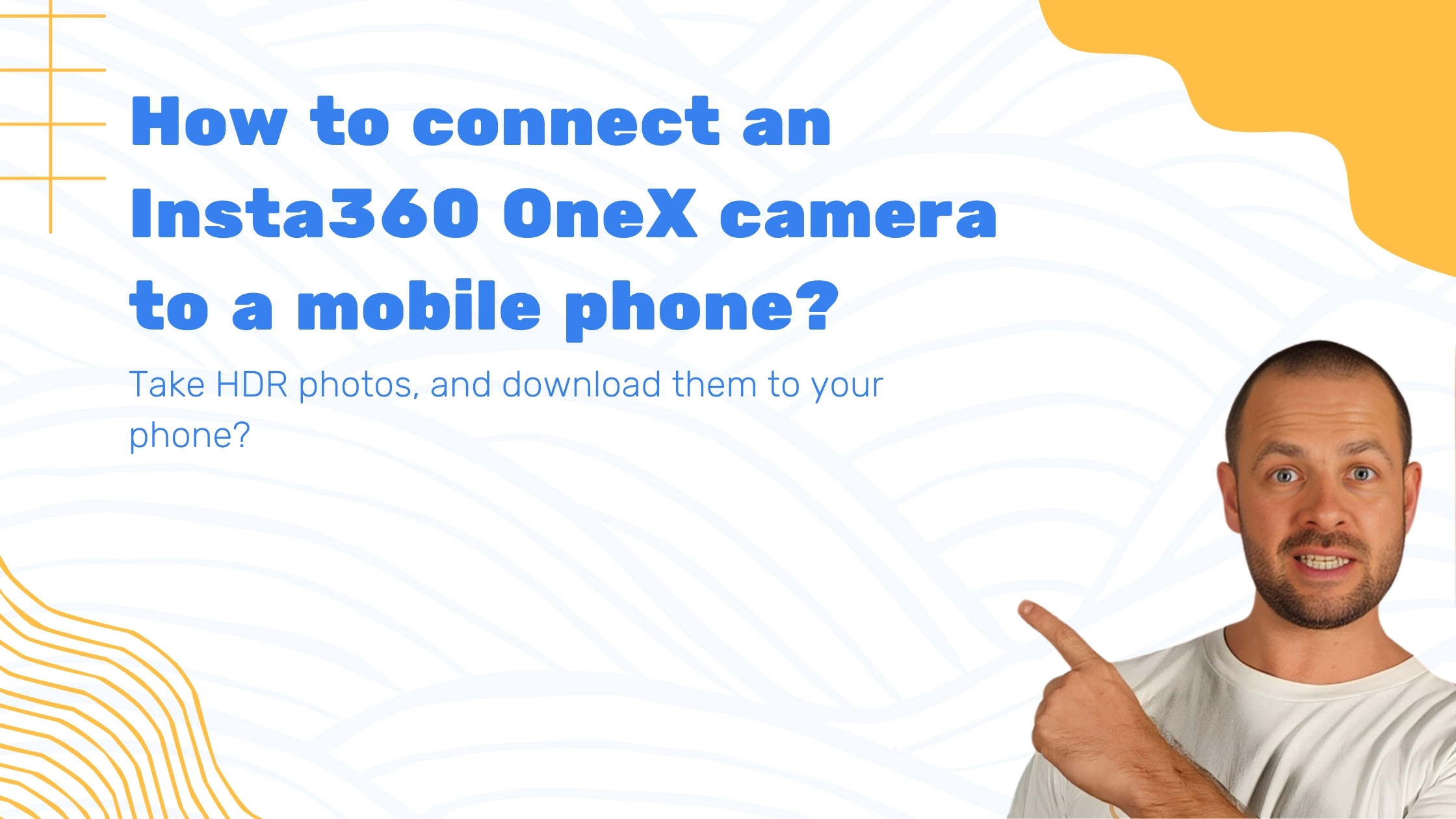
Hey guys, this is Tom from Virtual Tours Creator. Now that you’ve set up your camera, it’s connected to your phone. It will work both on IOS and Android phones. But first, check the specification on the producer’s website if your Android phone is compatible.
On iPhone go to app store, and find an app called Insta360 ONE X. Once you download it, it’s gonna sit on your screen.
You’re gonna have to turn on the camera first. So we’re just gonna press the button down the bottom. And this is the power button. We’re just gonna hold it a few seconds, until the camera turns itself on. We can now go to app store and download the Insta360 ONE X app.
Once we’ve downloaded the app to your mobile phone, make sure the camera is still turned on. Click on the app and it will automatically take us through all the instructions. Just approve everything and now would like to go the section where we take the photos. So we press this yellow button down in the middle of the screen. And it will tell us that we have to connect to Wi-Fi. Just popped up on the screen, click on it. And it’s now connecting, you want to join. And we are now ready to shoot. As you can see, there is me and our display home. What we have to do now is go to settings and prepare the camera for photography. So the settings button is down here on the right-hand side. And we’re just gonna click on it. And it opens up the photo settings. We click on the photo icon, and to shoot great quality 360 photos, you want to shoot in so called HDR. So instead of taking one photo, the camera is gonna take three photos at different exposure. And there’s a bit more HDR exposure, setting C. So just click on it, and you’ll see you have options from zero to plus four. You can start with the option plus minus two. It means it’s gonna take a photo. Minus two, zero, and plus two exposure. You can figure it out yourself, which exposure is gonna work best for you. But that’s what I would start shooting with. Okay? And once that’s ready, you can shoot your photos. So to shoot the photo, you just press this yellow button and it captures. There you go. That’s how quickly it takes the photos. Once we’ve taken the photo, we can find it in the photo library. Which is in the bottom left-hand side corner of the screen, where that little circle is. So just click on it to take you to the library. And you can see all the photos that you’ve taken, and you can select them. Can select them to be downloaded first to your phone photo library. Remember, never plug in the camera directly to your computer to download them. The app has to stitch them first, and you will get those photos from your phone. Okay. So to download the photos, you go here to the top right-hand side of the screen. Select all or you can select them one-by-one. Or just select one HDR photo. And you don’t save it to the app, you have to click the bottom left-hand side of the screen in here. And export 360 photos to system album, which means to your phone. So just click on it. Now it’s exporting that one photo. Export completed, confirm. And you can go to your photo library. Just to check if you’ve go that photo here. And yes it’s here. It’s in equi rectangular format. There you go. That’s how you take the photos and download them to your phone. From here, you will be able to now upload them to VTC, but that’s in the next tutorial. Thank you.