Contents
How to Enable Auto Rotation in Your 360 Virtual Tour
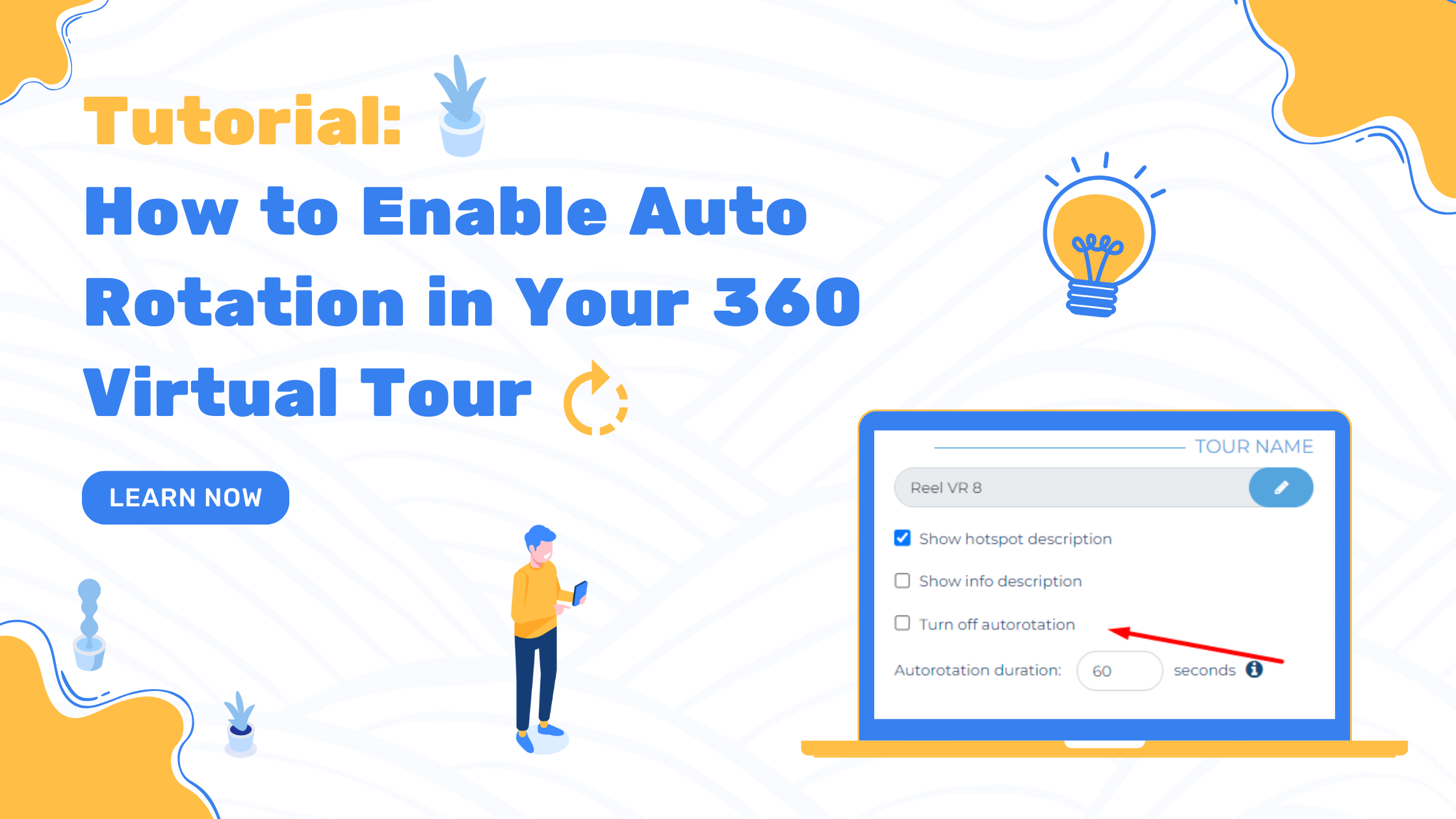
Virtual tours have become an essential tool for showcasing properties, businesses, and even products. They provide an interactive way for potential buyers, clients, or visitors to explore a space from anywhere in the world. One key feature that can make a virtual tour even more engaging is auto rotation. This function allows the tour to rotate smoothly on its own, eliminating the need for users to manually navigate through the space.
But why is auto rotation so important, and how can you enable it in your virtual tours? Let’s dive into it.
The Benefits of Auto Rotation in 360 Virtual Tours
Auto rotation is more than just a visual effect; it enhances the overall user experience by making the tour feel effortless and dynamic. Here are a few key reasons why enabling auto rotation can improve your virtual tours:
1. Creates a Seamless Experience
When users land on a virtual tour, they may not always know how to interact with it immediately. Auto rotation ensures that the scene starts moving as soon as they enter, making the tour feel more natural and inviting.
2. Increases Engagement
A still image can feel static, but auto rotation keeps the movement going, drawing users in and encouraging them to explore more of the space. This can be especially useful for marketing purposes, as it holds the viewer’s attention for longer.
3. Showcases More of the Space Effortlessly
Without auto rotation, users must manually pan through the tour to see different angles. With this feature enabled, they can sit back and watch as the space is gradually revealed to them, ensuring they don’t miss any key areas.
4. Works Well for Passive Viewers
Not all users want to actively engage with a virtual tour. Some may just want to watch the space unfold naturally. Auto rotation allows them to do just that, making it a great option for embedding tours in listings, social media, or digital presentations.
Step-by-Step Guide: Turning the Auto Rotation On
If you want to activate auto rotation in your virtual tours, follow these simple steps:
Step 1: Go to the Home Page
Log into your Virtual Tours Creator account and navigate to the home page where all your tours are listed.
Step 2: Select the Tour You Want to Edit
Scroll through your list of tours and choose the one you’d like to adjust. Click on it to enter the editing mode.
Step 3: Click the Edit Button
Once inside the tour settings, look for the “EDIT” button and click it to access the customization options.
Step 4: Find the Auto Rotation Setting
Look for the auto rotation option within the settings. To enable auto rotation, un-tick the box. This may seem counterintuitive, but some platforms use a ticked box to indicate disabling the feature.
Step 5: Save Your Changes
After making the adjustment, don’t forget to save your changes so the new setting takes effect. Once saved, your virtual tour will automatically rotate when viewed.
Best Practices for Virtual Tours with Auto Rotation
-
While auto rotation is a powerful tool, it’s important to use it wisely. Here are a few best practices to keep in mind:
1. Adjust the Speed
If the rotation is too fast, it can make users feel dizzy or overwhelmed. If it’s too slow, they might not notice the movement. Aim for a moderate speed that smoothly showcases the space without being distracting.
2. Give Users Control
Not all viewers will want the tour to rotate automatically. Make sure they have the option to pause, stop, or manually navigate if they prefer. This improves accessibility and user satisfaction.
3. Highlight Key Areas
Think about which parts of the space you want to emphasize. Adjust the starting position and rotation path to ensure the most important features are prominently displayed.
Auto rotation is a simple yet effective way to make your virtual tours more engaging, immersive, and user-friendly. By following the steps outlined above, you can easily enable this feature and provide a seamless viewing experience for your audience.
Whether you’re showcasing a property, a retail store, or any other space, adding auto rotation can help you create a professional and polished presentation that keeps viewers interested. Try it out and watch your virtual tours come to life!


