How to Upload a Logo as a Watermark on Photos
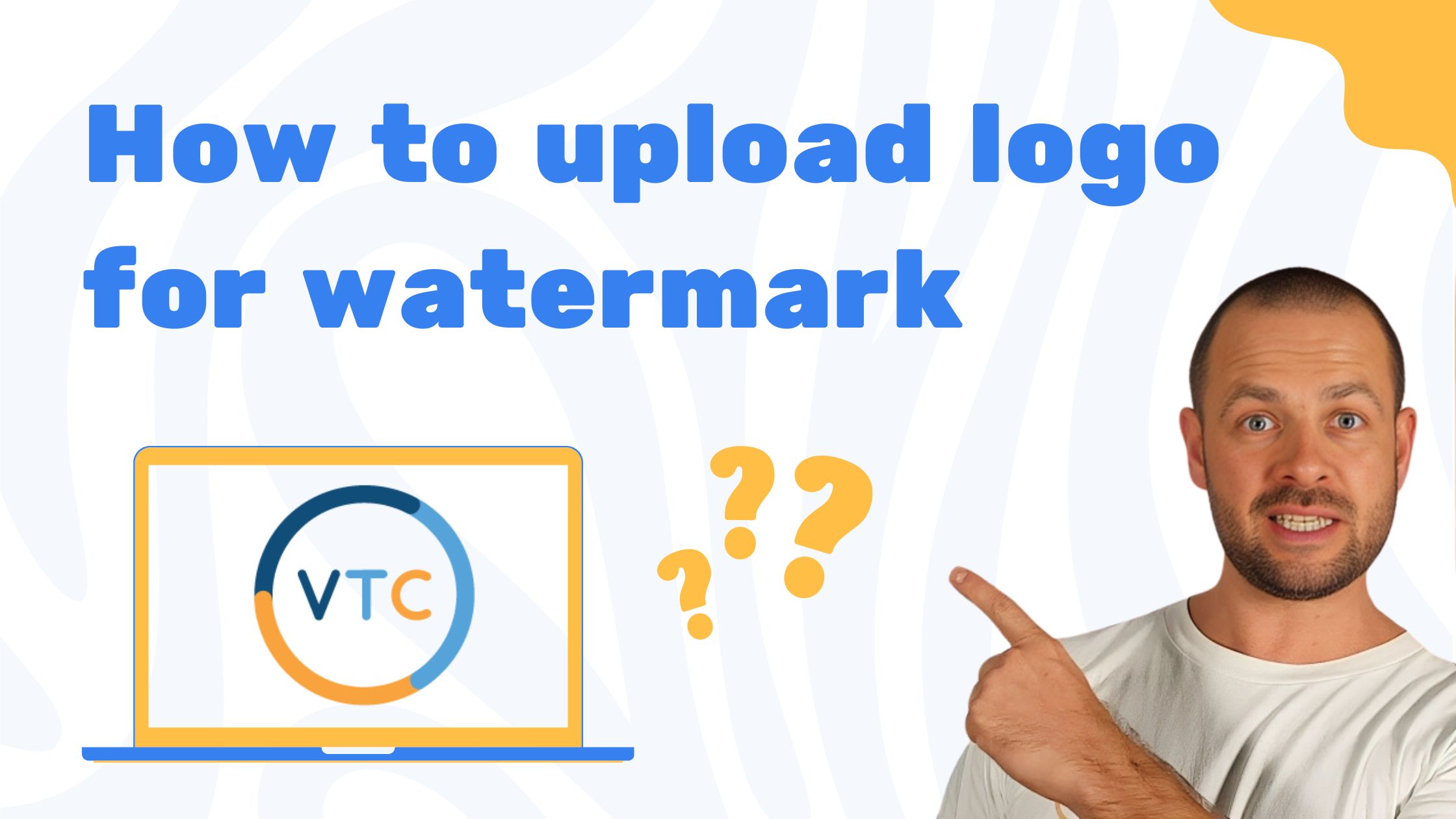
Why Use a Watermark?
Watermarks serve several important functions. Firstly, they protect your intellectual property by discouraging others from using your images without permission. Secondly, they promote your brand by keeping your logo in view, even when your images are shared on social media or other websites. Finally, watermarks can add a professional touch to your images, making them stand out and enhancing your brand’s visibility.
Step 1: Access the Watermark Menu
The first step in adding a watermark to your photos is to access the watermark upload menu on the Virtual Tours Creator platform. Here’s how you do it:
- Click the Down Arrow: Locate the down arrow on your dashboard or within the menu bar of the Virtual Tours Creator interface. Clicking this arrow will open a dropdown menu where you can find the watermark settings.
- Open Watermark Settings: In the dropdown menu, look for the option labeled ‘Upload watermark logo’. Select this option to open the watermark upload settings.
Step 2: Choose Your Logo
Now that you’re in the watermark settings, it’s time to upload your logo. You have two methods to do this:
- Click “Choose File”: This button will open a file dialog box. Browse through your device’s file system, select the logo you want to use, and click “Open.” Make sure your logo file is in a suitable format such as .png or .jpg for best results.
- Drag and Drop: Alternatively, you can drag your logo file directly into the designated upload area. This is a quick and convenient method, especially if you have the logo file easily accessible on your desktop or file explorer.
Step 3: Confirm Your Upload
After selecting your logo file, you need to finalize the upload process:
- Click “Next Step”: This button will finalize the upload and proceed to the next phase of setting up your watermark. Ensure your logo appears correctly in the preview area before moving on.
Additional Tips for a Successful Watermark
To ensure your watermarking process is successful, consider the following tips:
- Logo Quality: Choose a high-resolution logo to ensure it looks sharp and clear when applied to your photos. A low-resolution logo might appear blurry or pixelated, which can detract from the professional appearance of your images.
- Opacity: Adjust the opacity of your watermark so it blends well with your photos. A watermark that is too bold can overshadow the image, while one that is too faint might be ineffective.
Conclusion
Uploading a logo for watermarking your photos is a straightforward process that offers significant benefits for protecting your work and enhancing your brand. By following these simple steps, you can easily add a professional touch to your images and ensure they remain attributed to you. Whether you’re a photographer, real estate agent, or content creator, adding a watermark is a valuable step in managing your digital assets.


