How to Use HotSpots to Connect Panoramas
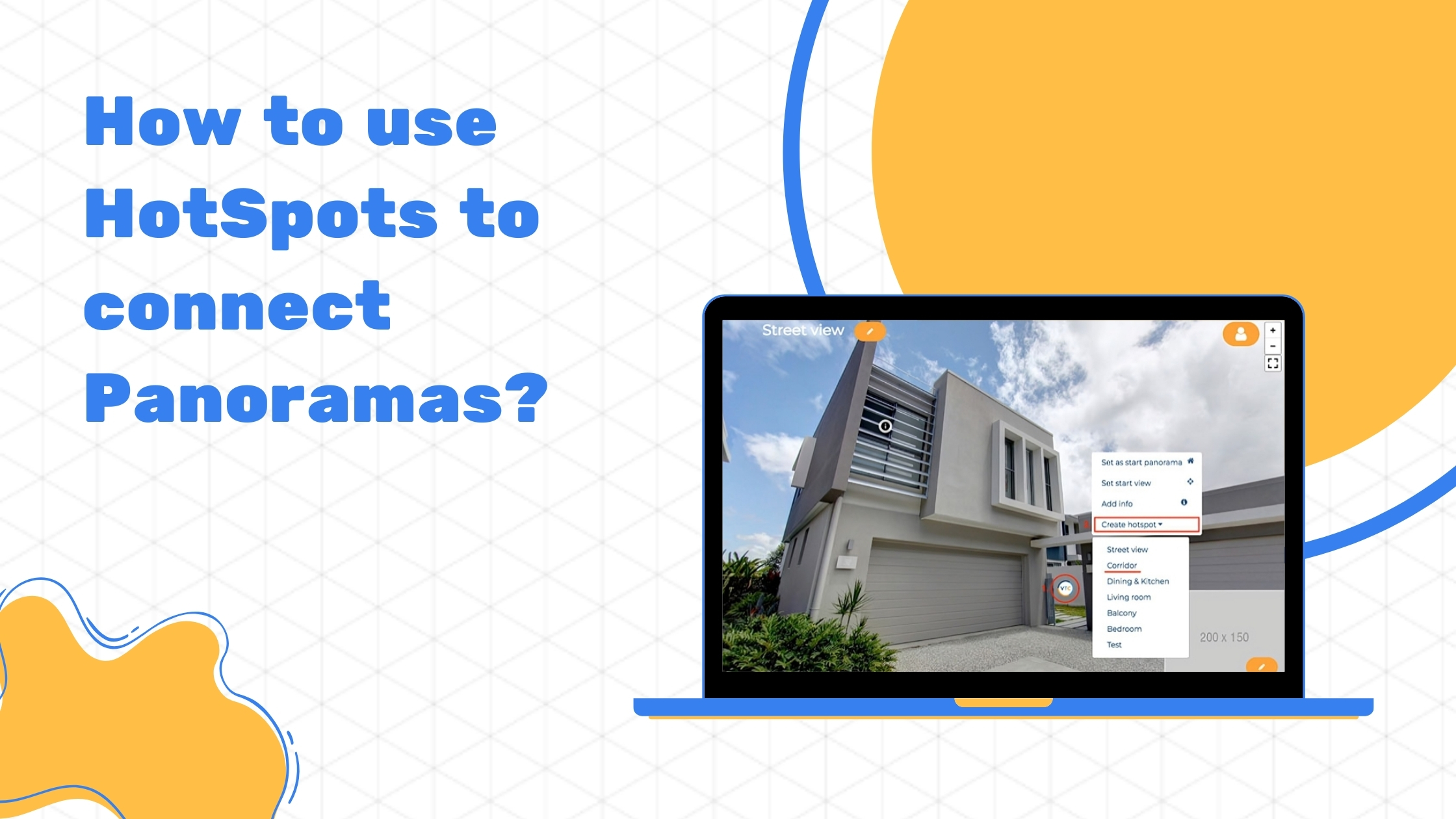
How to Use HotSpots to Connect Panoramas?
Your virtual tour will just be a group of panoramas if you don’t connect them together.
Connect your rooms/panoramas by using “hotspots” to allow moving between rooms/locations.
A hotspot is a button that allows you to move between rooms/panoramas/scenes and to join them into a combined virtual tour. You can also add extra information about the property by using the info buttons.
To create a Hotspot (connect your locations) simply:
- “right-click” your mouse in the place where you want to make a connection between 2 panoramas. For example door, window or a gate that will take you to the next location.
- Click on option “CREATE HOTSPOT” to choose the panorama you will connect to (for example the corridor)
- Once you have the hotspot set up, click on in and it will take you the the next panorama
- Keep adding hotspots all your panoramas until your tour is ready.
- Remember to create hotspots to go back to where you started.
- Set one panorama as the start of your tour – right click and choose SET AS START PANORAMA
- In each panorama SET START VIEW – this will open the panorama looking in the direction you choose
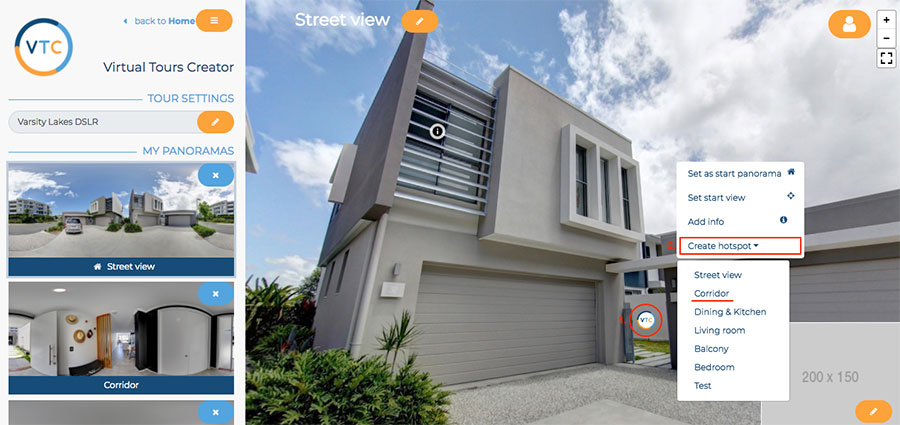
THATS IT !


