Contents
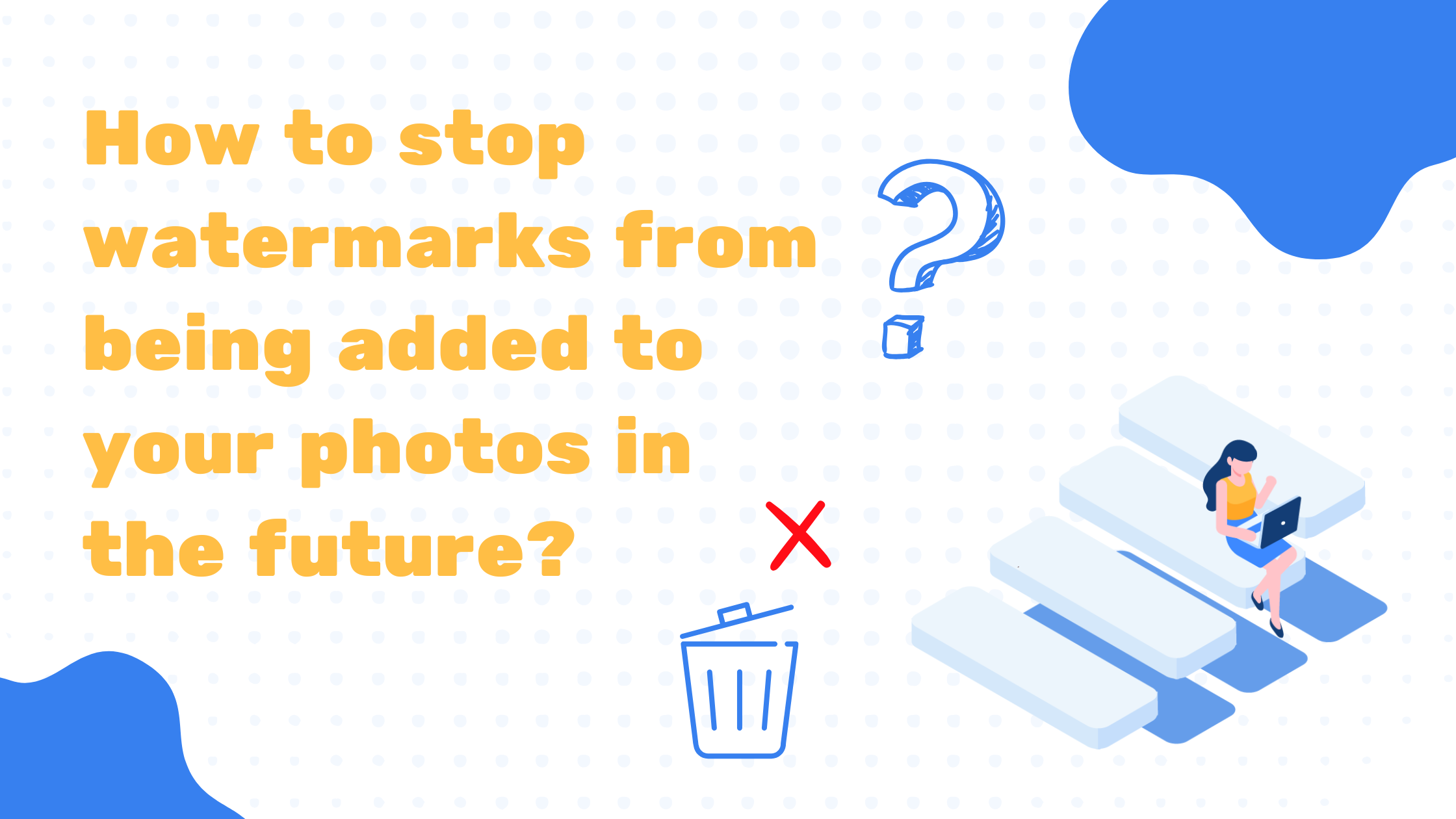
If you’re using the Virtual Tours Creator (VTC) system and notice that your photos are getting watermarked, but you no longer want that to happen, this guide will help you stop VTC from adding watermarks to your future uploads. Keep in mind that removing watermarks from already processed photos is a separate service and not free. This article focuses on preventing watermarks moving forward.
Why Are Watermarks Appearing on Your Photos?
Watermarks are typically added to photos in VTC to help brand your content and protect your images. They ensure that your business or personal brand is recognized when your photos are shared online or used in marketing materials. However, if you no longer want your photos to have watermarks, you need to adjust your profile settings. This will prevent future uploads from being automatically watermarked, giving you complete control over how your images appear.
Steps to Stop Watermarks from Being Added
Follow these simple steps to update your settings and prevent VTC from watermarking your future photos:
Step 1: Upload Your Photo
- Log in to your VTC account.
- Begin the usual process of uploading a new photo.
- Click Next to move to the next step.
- Ensure that you have selected the correct image file and double-check that it is the right version before proceeding.
Step 2: Check Your Order Details
- Once you reach the order details page, click Open to review the default instructions.
- Here, you’ll see your current watermark settings, which indicate whether the system will apply a watermark to your uploaded photos.
- Carefully read through these details to confirm that all settings are accurate.
Step 3: Disable Watermarks for Future Orders
- Locate the option labeled Clear Watermark Logo for this Order and click it.
- This action ensures that watermarks won’t be added to your future uploads.
- Save your changes before proceeding to ensure your new settings are applied.
- If you plan to make multiple uploads, consider checking the settings each time to verify that watermarks remain disabled.
Important Notes
- This change only applies to future photos. Any existing watermarked images will remain as they are unless you choose to have them edited or removed through VTC’s separate paid service.
- If you ever want to add watermarks again, you can re-enable them in the settings. This option is useful if you decide later that branding your images is necessary.
- Removing watermarks from past photos requires a separate service and comes at an additional cost. If you mistakenly uploaded a photo with a watermark and need it removed, you will have to request the service separately.
- If you work with multiple team members or use different accounts, make sure that everyone involved in your workflow is aware of these settings. That way, you can avoid accidental watermarking on important projects.
Why This Matters
If you’re working in real estate, marketing, or photography, having control over watermarks is crucial. Some professionals prefer watermarked images to protect their work and prevent unauthorized use, while others want clean images for flexibility, especially when delivering content to clients or posting online. By managing this setting, you get full control over how your photos appear and ensure they meet your specific needs.
Additionally, removing unnecessary watermarks can make your images look more professional and visually appealing. A clean image without distractions can help potential clients focus on the subject rather than on an overlaid logo or watermark. This is particularly important in industries like real estate, where high-quality images play a significant role in attracting buyers and renters.
For those who frequently switch between using watermarked and non-watermarked images, it’s a good idea to establish a workflow. Decide whether you want to keep watermarks on certain types of images and disable them for others. If you’re unsure, test how your photos appear with and without watermarks before making a final decision.
Need More Help?
If you’re unsure about your settings or need further assistance, check our help section or reach out to our support team. We can provide additional guidance if you encounter any issues with your watermark settings or if you have questions about our services.


