What is the VTC 360 set and how to use it ?
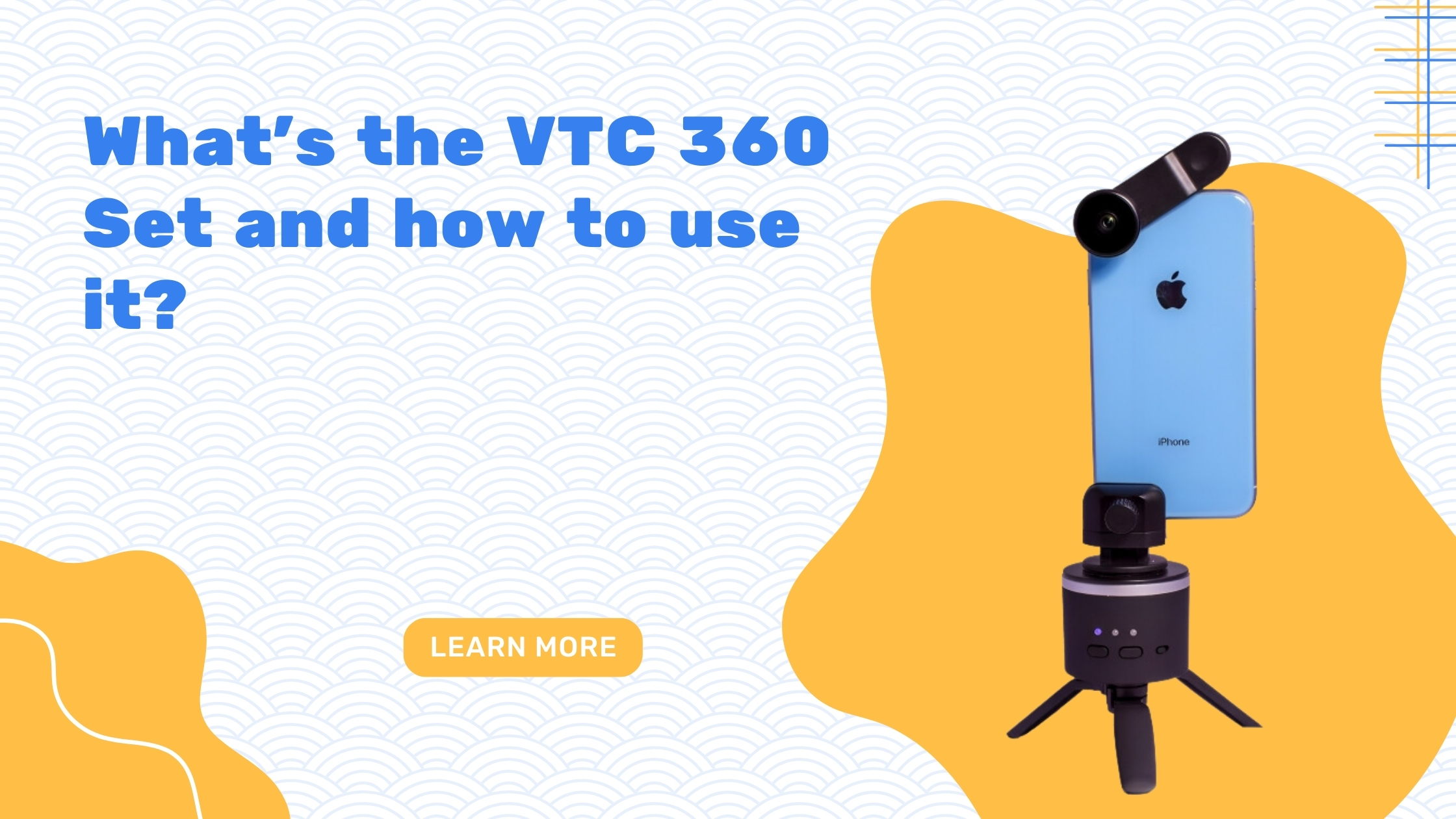
Hey guys, this is Tom from Virtual Tours Creator. And this is a quick video on what VTC 360 set is. In this video, I’ll tell you what’s in the box, how to put it together, and I’ll give you a quick tutorial, on how to perfectly shoot a 360 virtual tour of a property. So let’s start now. The set comes as two parts. The VTC spinning device which looks like this, and that’s how you turn it on. You’re gonna have to charge it up first, when you take it out of the box, it’s not charged. But once charged, it will give you about 200 rotations before it runs flat. Now please do not try to spin this around, although you can, do not do it because you’re gonna break it. The second bit in the box, is your lens. That lens is gonna go on top of your mobile phone. You either gonna clip it on, or you’re gonna unscrew this, and you gonna screw just the lens into your iPhone cover. That’s it, that’s all it is. Now, some of you are gonna get the bigger set because this must be screwed on, on a tripod. Now, if you don’t have a tripod, we can supply you with one. VTC tripod, it’s set to a specific height. So all you have to do is just extend the legs and that’s it. It’s ready to go. This will fit on top of that, and you will be able to shoot your tools out of the box. Do not use monopoles because they are wobbly and they will prevent you from having perfect HDR photos. Remember, 360 set, shoots HDR photos and that’s why you’re getting. So, the photos have different exposures and they lay on top of each other and that’s how you’re gonna get your perfect 360 photo in the 8K, okay, in HDR. After you get your set, you’re gonna have to download the Virtual Tours Creator App from app store that looks like this. Once you download it, you can login with your user name and password from your virtual tours creator account. If you don’t have one, you can register in the app, it’s not a problem.
Once you’re in, click on the button add a new tour. Put the property address in. After we’ve done that, we’re gonna click on the blue button to add a panorama. That’s what you’re gonna do now, choose a pre-populated name or create your own at custom, then we gonna choose the floor. Also, we can choose the custom floor with the name that you like. After that we’re gonna choose the device that we’re gonna shoot with, and you’re gonna choose the first option which is the VTC 360 set. It will automatically connect, these are some instructions on how to connect it. Your gonna have to pair with the Bluetooth. When the Bluetooth connects all you’re gonna have to do is align the two halves of the circle so that it goes green. And then you just tap on the screen, and go automatically the spinning to take a perfect 360 panorama of your property. There you go. Once it’s done, you can approve it, or if you don’t like it you can try it again. We can continue taking the panoramas, add a new panorama, and again choose the name of the next room, and continue doing that, until you finalize the whole property. And all you have to do in the end is upload your panoramas and when they are ready they’re gonna go straight to your VTC account. And lastly in settings find all the best tutorials for perfectly virtual tools, just for you.
And this is it. You’re ready to go and shoot your beautiful virtual tools with the VTC 360 set. I hope you enjoyed it. Subscribe to this channel, go login to virtualtourscreator.com.au, and create your first virtual tour for free. If you have any questions, hit me up on Facebook, leave your comments. Love you guys. I’m super excited for you to use it. And I can’t wait to see the results. See ya.


