Contents
How to transfer photos from Insta360 OneX to desktop
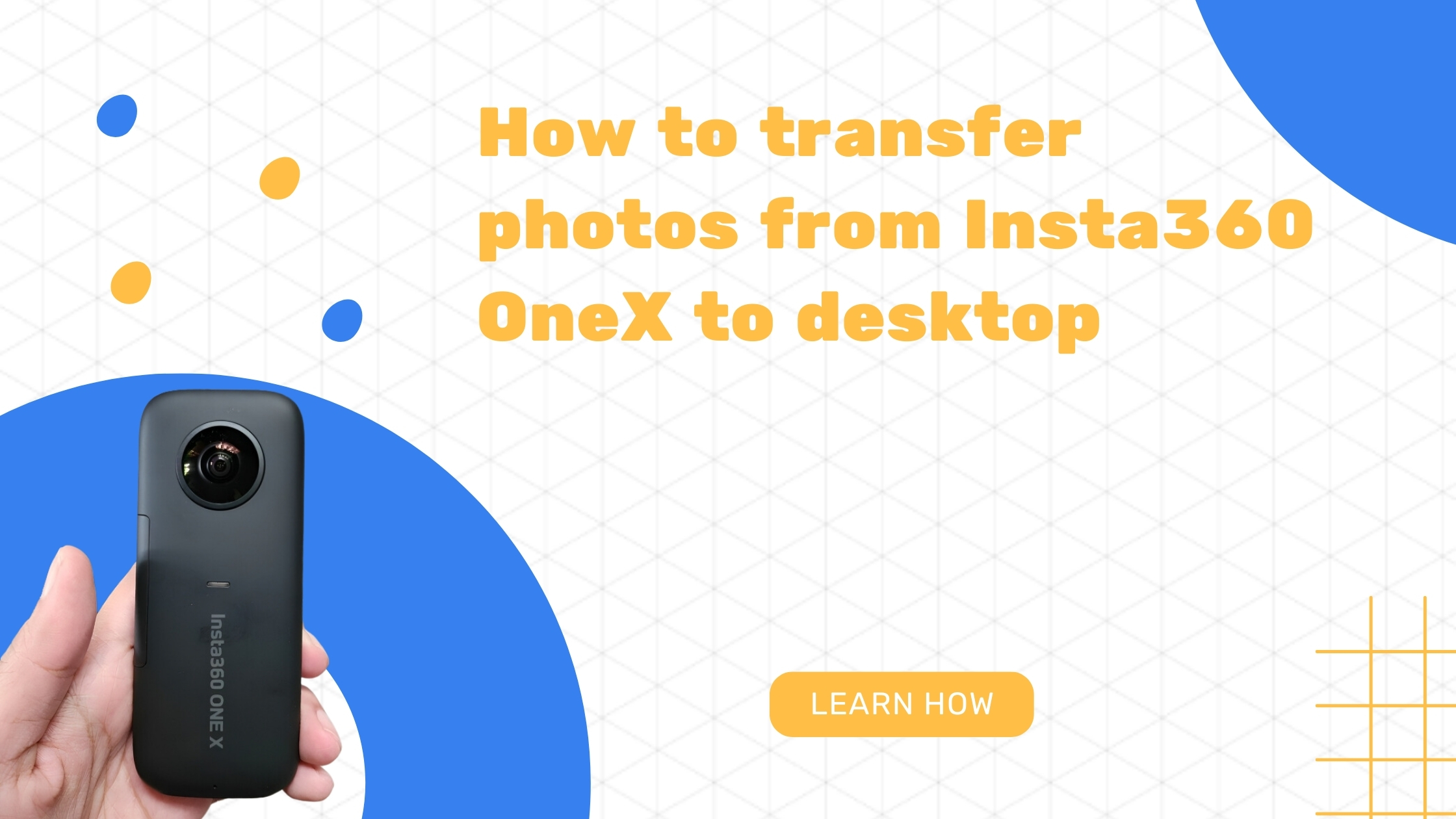
It’s actually not too complicated, but if you have processed your images using HDR then you can’t just plug your camera in and transfer it from there. The actual HDR images are not stored on your camera, so you need to first save them to your phone image album and then transfer them to your desktop.
Here’s how to do that:
For the expert:
-
Make sure you are connected to the camera
-
In the home screen, click on Album
-
Click on the image you wish to transfer
-
-
Click “add to album”
-
Plug your phone into your computer
-
Transfer the images from your phone to your computer
For those that need visualisation, here’s the same steps with images:
1. Make sure you’re connected to your camera (using WIFI or cable)

2. In the home screen, click on Album

3. Click on the image you wish to transfer

Note – if your image was not processed for HDR before, it will start doing that now. So wait until that is finished.

5. Click “add to album”

Now connect your phone to your computer and transfer the images like you would do with normal images.
That’s all!
Now if you are a My360 user (and if you’re not… you should be, click here…) you can skip this last step and upload the images straight from your phone into the My360 App into the property profile so the images will be ready and waiting for you when you get back to the office.
Click the following link if you would like to know how to enable HDR for your images. You can also read this blog and learn how to create an interactive property virtual tour using your Insta360 ONE X camera.

