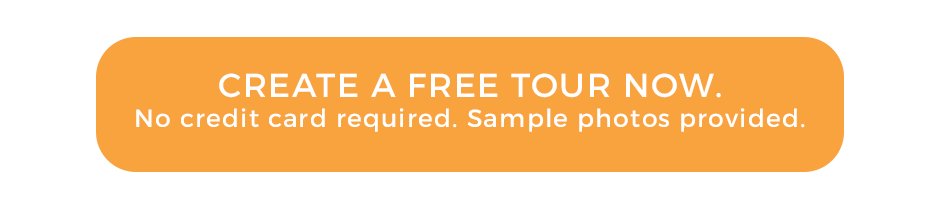Take HDR photos using Insta360 One X2 for virtual tours
Hi, this is Tom from virtualtourscreator.com.au and this is part two on how to shoot HDR photos for real estate photography with Insta360 ONE X2. Wondering how we go from this to that? You must watch this video. So how do we go from this? See those windows there? To that? That’s what HDR does. It allows you to capture different scenarios when you might have blown out windows in your property tour. So let’s jump to the app. Obviously we have to go to the point where we are gonna get to shooting photos, and it will normally look like this, the main screen. So where you wanna go is the settings, and here is gonna be set up to standard, okay. Standard was described in the previous video. In this video, we’ll jump straight to HDR. So if you click on it, and the second option is the HDR photo. Click on that, and you have different options. You can shoot in three photos, five, seven, nine. Obviously, the more the better, but let’s not go overboard. Oh, I’ve done some testing and I’m happy with the seven. So if I were you, I would set it up to seven so your phone, the 360 camera is gonna take seven photos of the same room. Okay, takes it in about 12 seconds. So it’s pretty good. And it also automatically sets up the spacing between the photos to 0.6. You could increase it to plus-minus one or any other number. You can play with that. But what I advise is to set your HDR photo to seven and 0.6, and from now on the camera is gonna remember that. And all you have to do is press the button and take a photo. Now, the only thing that is very important for you to remember is that now you’re gonna have to, after you’ve taken all your photos, you have to go back to your library. Your photos are gonna be here, and before you can have your photos in HDR, you must synthesize them. So you’re gonna have to open each and every photo, one after one, and look what’s gonna happen, it’s gonna be synthesizing HDR photos. Unfortunately, I don’t know the option how to download them in bulk or synthesize them. If any of you knows it, please comment. Please send us a link. But this is your photo. See the window? You can see the blue sky even though there’s a lot of clouds there. Yeah, that’s your beautiful HDR. Now, once that photo is ready, you can just download it, export it to your phone, down in here. So you go export, and it’s downloading it to your photo library. That’s where you’re gonna find your photos now. Okay, and that’s it. Thank you very much for watching. Subscribe to this channel if you liked it, if it helped you. If you have questions, comment, and ask me. I love talking to you guys, and please create a free account and free virtual tools on virtualtourscreator.com.au. And in case you were wondering what this blue thing is, the iPhone on a little device, stay tuned and watch the next video on how to shoot high-quality 360 tools with your iPhone. Thank you very much for watching. Bye