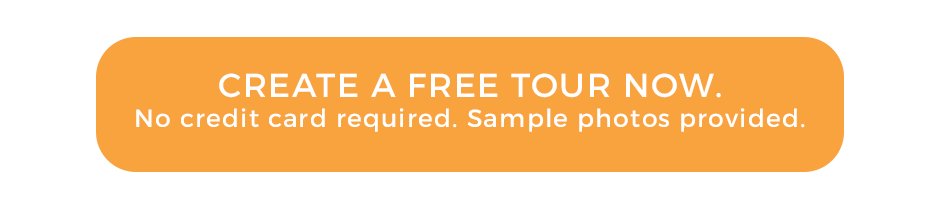Unboxing Insta360 ONEX camera – what do you get ?
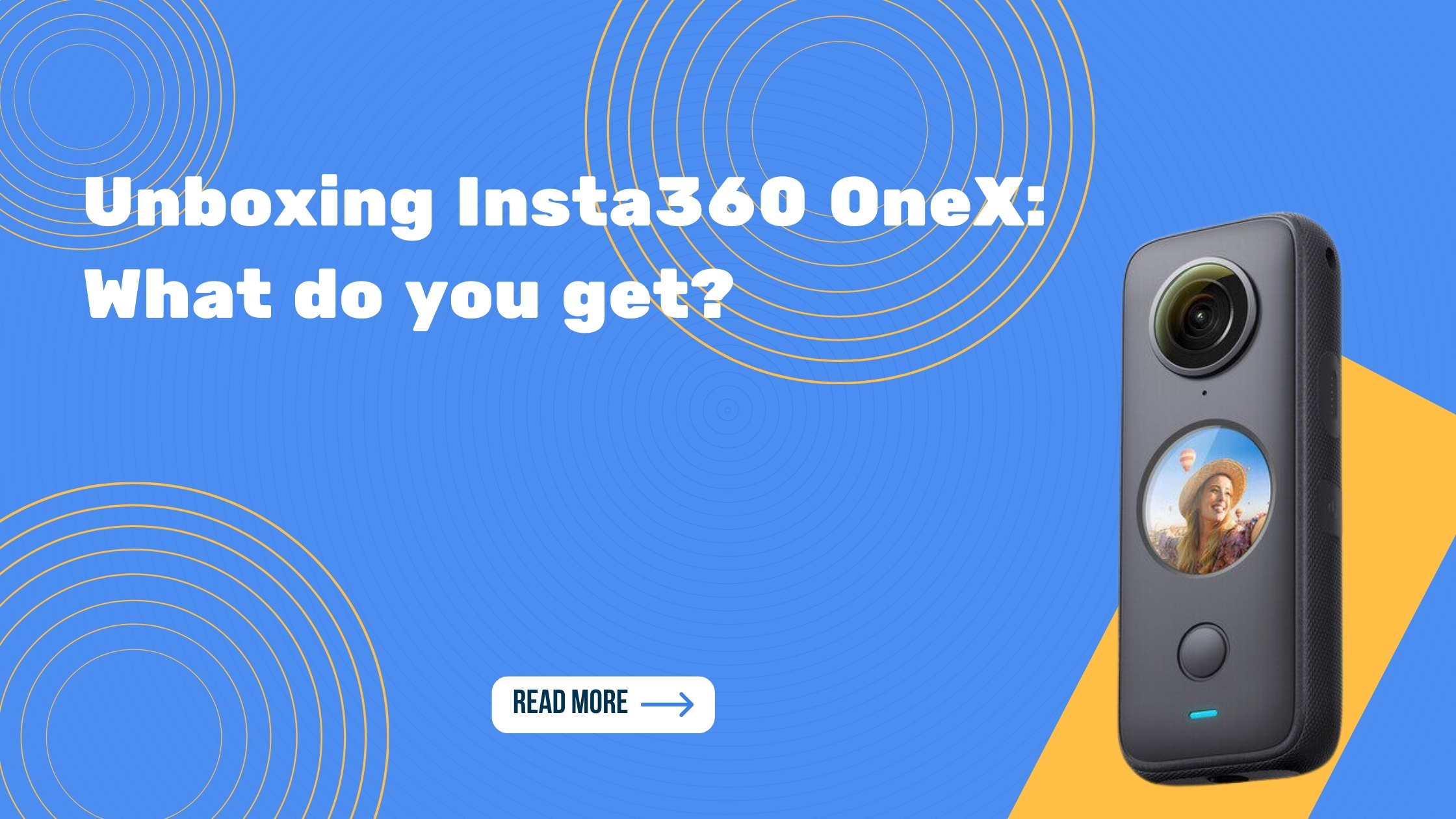
Hello everyone, this is Tom, from Virtual Tours Creator. And this is the unboxing of the Insta360 ONE X camera.
Let’s see what you get in the box. On your box, what’s very important in this code. This is the serial number of your camera and you might need it to connect your camera via Wi-Fi, so, pay attention to this code in the future.
You obviously get your camera. It’s a 360 camera, it’s got two lenses, one on each side and important thing, this is the back, this is the front of the camera, where all the displays are. Next thing in here that will be important is the battery that you get for your camera. We will have to put it into the camera. You just open it on the side and slide it in. That’s ready, obviously you’re gonna have to charge up your camera first, and that’s what the cable in here is for. It is standard charging cable.
You might want to plug it into a wall socket, do not plug it into your computer because it’s going to take you ages to charge it up. The charging slot is just on the side of the camera.
And probably the most important bit of the whole package is the black pouch, to carry your camera around and prevent it from scratching the lens. The lenses are easily scratched, so do never put the camera on any surface on the lenses because you cannot exchange them, you just slide it into the pouch. It’s pretty tight, so it sits nicely. And also it’s very helpful for charging, you see it has an opening, and you will easily put the charging cable in here and then you can leave it on charge.
There is also one more thing on top of everything, you won’t need it for real estate photography, but in here, there’s a piece of string that you can put into the back bottom of your camera. And then you can swing it around to create the bullet-time effect. We won’t talk about it, you can probably just google it but remember, there’s one extra accessory in the box so you don’t lose it.
And this little spot down the bottom when you take this sticker off, this is where your SD card goes in. So you also have to put the SD card in. You get the SD card supplied from us, so you.